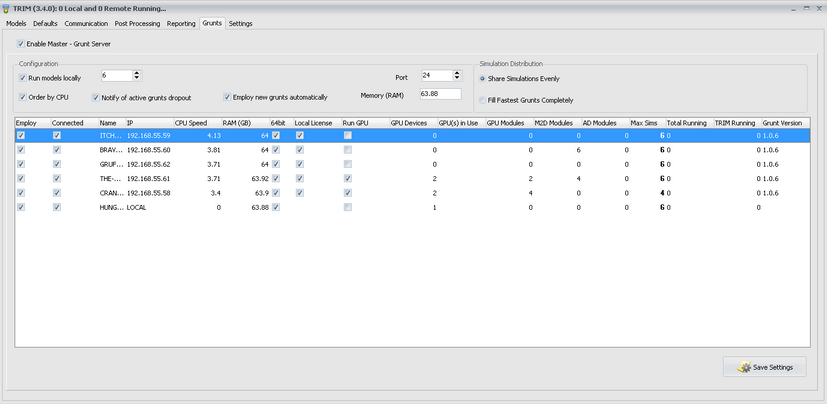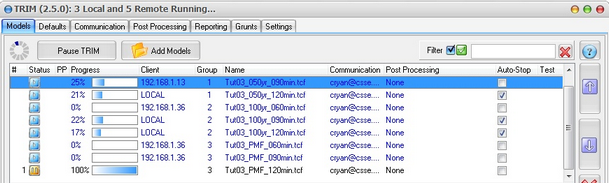TRIM Server Mode allows the distribution of the simulation queue across a cluster of modelling computers.
The following video gives an introduction to TRIM Server Mode (be sure to click the quality icon and watch in 720p).
TRIM: Master - Grunt Server Mode
TRIM can distribute models across multiple computers by utilising the Master - Grunt Server mode. This allows centralised queue management and post processing while taking advantage of multiple computers (termed Grunts) across a network. This setup requires that input file and output file locations are available on a common network file share. If using mapped drive letters, all mapping should be consistent over the TRIM computer and all Grunts. Furthermore, all Grunts require TUFLOW licenses (via network or local USB dongles).
TUFLOW executable files are best stored locally however they must be available at the same path on all grunts. For example, store copies of all TUFLOW executables in the C:\TUFLOW directory on all grunts. TUFLOW executables can also be stored and accessed via a network share. However, this can make simulations more suseciptible to crashing on brief network dropouts.
To setup the Master - Grunt server, click Enable Master - Grunt Server on the TRIM Grunts tab. You may be prompted to allow TRIM to communicate over the network through the Firewall. Please allow the appropriate permissions. Click Save Settings.
To setup Grunt computers, copy the TRIM_Grunt.exe file to all Grunts and create a shortcut. After running the shortcut, you will be prompted to enter the IP address or host name for TRIM. After entering this information, the Grunt should say 'Connected!'. You should navigate to the Settings tab and enter the number of license module for GPU, M2D and AD modules in the table. This should match the license configuration on the local TUFLOW dongle. If you are using a network TUFLOW dongle, uncheck the Local License checkbox. In this case, the License Modules should be entered in the TRIM Settings >> Additional Modules tab.
No further work is required on the Grunt unless you wish to change the max number of simulations to run on this Grunt (this can also be changed via the central TRIM interface), the port number, priority or TUFLOW window state. You can also set if GPU models should be supported on this Grunt and how many GPU Devices (supported graphics cards) are on the machine.
You can also set the license module (GPU, M2D and AD) configuration in the Settings tab.
All of these settings can also be modified from the appropriate row in the table in the Grunts tab in TRIM.
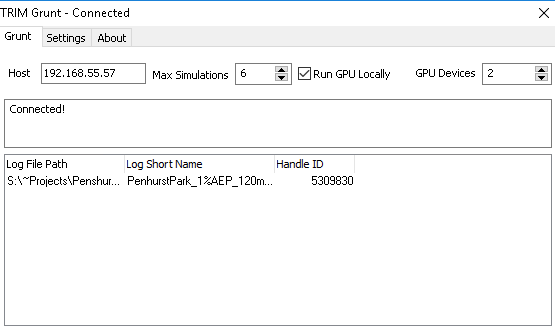
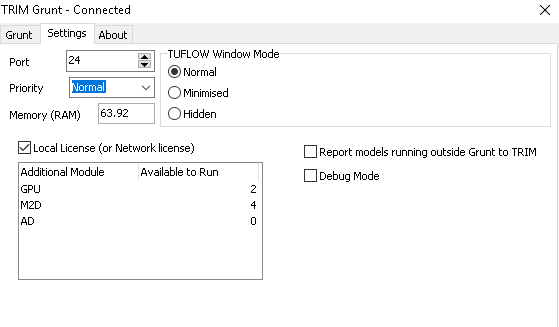
The Grunts that are successfully connected should now show up in the table on the Grunts tab. You can edit the max simulations to run on each Grunt via the Max Sims col. You can also edit the Local License, Run GPU and GPU/M2D/AD module license configurations for each grunt. You can also adjust settings governing if simulations will also be run locally, how simulations will be distributed over the grunts and if the default communication profile should be notified if an active Grunt (one with simulations running) drops off the network.
When running a queue, you should now see that models are distributed to clients (Client column) being either a Grunt or 'LOCAL' (if you have set the server to allow simulations to run locally). You should also see in the TRIM form heading the total number of simulations running both locally and remotely.
It should be noted that all post processing, communications messaging is still handled by the central TRIM interface.