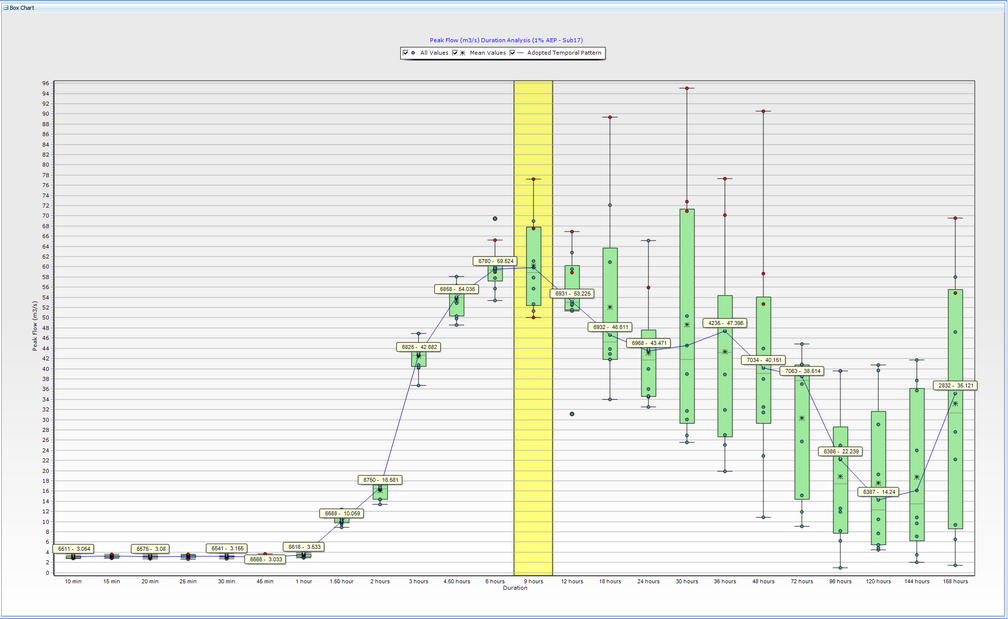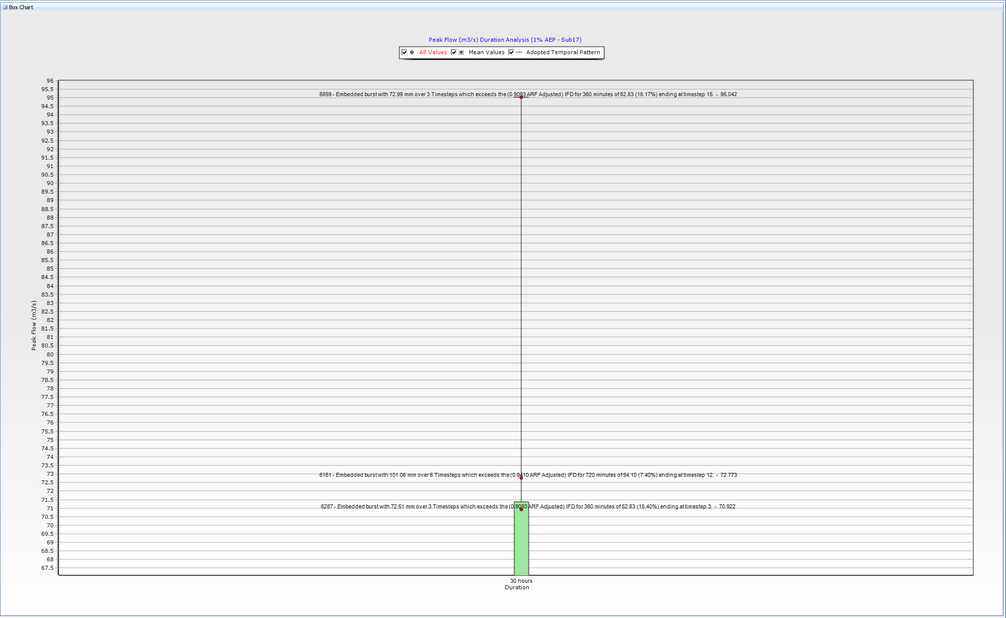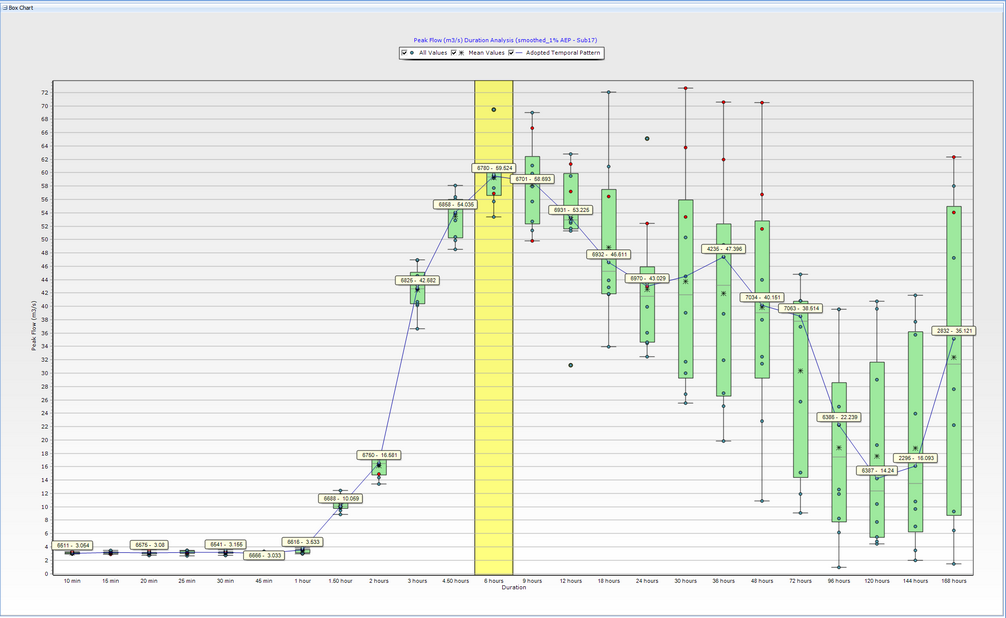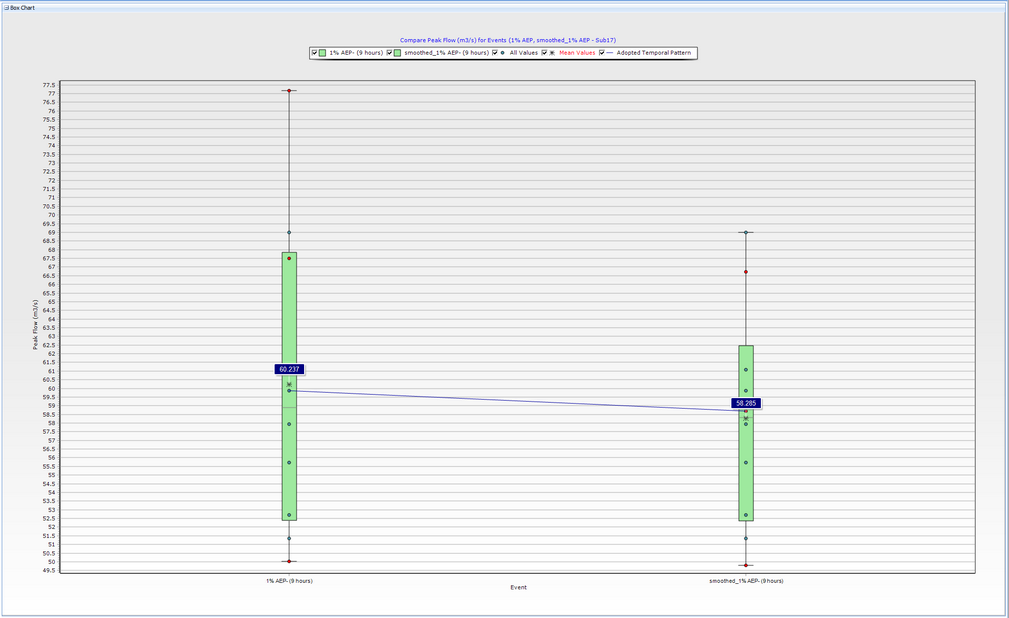Storm Injector Help
Section 5.9.4 (Book 2) of ARR requires that consideration be given to filtering out (or excluding) embedded bursts of a lower (i.e., rarer) AEP in temporal patterns. Storm Injector (from version 1.1.6) includes tools to detect, exclude or smooth temporal patterns to remove embedded bursts. Embedded bursts occur when the rainfall accumulated over a subset (the 'burst') of a storm's temporal pattern has a depth that exceeds the IFD value for the burst's duration for the same AEP. This means that the burst has a lower (rarer) AEP than the design hyetograph and is an 'embedded burst'. The identification of embedded bursts can only rigorously occur after temporal patterns have been combined with IFD data.
Storm Injector detects embedded burst during the '4) Create Storms' step. For each storm added to the Storms Grid, the temporal pattern and IFD values (for all IFD locations) will be analysed to identify embedded bursts. Consideration of Areal Reduction Factors (ARFs) (which vary by duration) also exacerbates problems with embedded bursts since ARFs tend to be lower (more reduction) for shorter durations which reduces the amount of rainfall that can occur in embedded bursts and, as such, increases the amount and severity of embedded bursts.
There are 3 settings that govern how embedded bursts are treated in Storm Injector:
•Smooth patterns to remove embedded bursts
If this option is checked then smoothing will be applied to the temporal pattern to remove embedded bursts.
Smoothing is achieved by adjusting non-zero timesteps in the temporal pattern closer to the mean as outlined in Scorah, Hill, Lang & Nathan (HWRS 2016). The percentage of embedded burst smoothing refers to amount that the deviation from the mean for non-zero timesteps is reduced. For example, a 7% smoothing would mean that: smoothed rainfall for a timestep = mean + [(1 – 0.07) * (unsmoothed rainfall – mean)]. The percentage of smoothing for the whole storm is the minimum amount of smoothing that is required to reduce all embedded bursts for all durations (greater or equal to the minimum duration threshold) to under the threshold.
•Consider ARF when checking embedded bursts
If this option is checked then the ARF will be considered when detecting and smoothing embedded bursts.
•Embedded burst tolerance (%)
Embedded bursts that exceed the burst's max depth (based on IFD data) by less than this percentage are ignored. Smoothing will also cease once the burst's revised depth is within this percentage of the IFD based max depth.
•Min. embedded burst duration (min)
This setting identifies the minimum duration of embedded burst to search for and smooth . Smoothing very short duration embedded bursts may not be necessary in larger catchments and may result in over-smoothing of the hyetograph.
All IFD Locations are considered when smoothing embedded bursts and the smoothing percentage offered is the highest that is required to smooth the temporal pattern to reduce embedded bursts within the tolerance for any combination of IFD Location and burst duration.
Both the box and hydrograph charting tools can identify storms with embedded bursts based on the 'Flag embedded bursts' checkbox.
The following example demonstrates embedded burst detection for the Sorrell Creek catchment in Tasmania.
Example Project
1.Import the project 'SorellCk.wbn' using '1) Import Model >> WBNM (*.wbn)' and calculate lat/long coordinates based on MGA Zone 55
2.Get the Data Hub and IFD Data using '2) Get Hub Data' and '3) Get IFD Data' buttons
3.Click the 1% AEP / rare checkbox in the Point TP tab of the Selected Events panel.
4.Examine the embedded burst settings on the Temporal Patterns panel on the Settings tab. Enter the following settings:
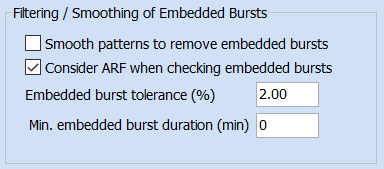
5.Click '4) Create Storms'. The 'EB Smoothing (%)' column in the Storms grid shows any smoothing that has been applied to remove embedded bursts. In this case, these values are 0 since the 'Smooth patterns to remove embedded bursts' option has not been selected. However, any red text indicates a hint can be displayed which reveals any embedded bursts that were found. For example, if you scroll to the 18hr TP 6702 storm, you will see that a significant embedded burst was found.
6.The hint shows that a 2 hour embedded burst was found that exceeds the 2 hour IFD by 46.49%. The temporal pattern from the Data Hub has 17.5% of rainfall in timestep 12 and a further 25.46% of rainfall in timestep 13 which totals to 43.96%. Based on a 18 hour IFD of 124mm and ARF of 0.9452, the rainfall for these 2 hours is 51.52mm. In contrast, the 2 hour burst IFD is 41.6mm with an ARF of 0.8455. As such, the maximum burst rainfall depth is 35.17mm and the embedded burst exceeds the max burst rainfall depth by 46%.
7.Click '5) Prepare Model Runs' and select the same wbn file from Step 1. Click '6) Run Models' and then '7) Process Results' once all model runs are complete.
8.Click 'Box Charts' and click the 'Flag embedded burst' checkbox in the Chart Options panel. Then click 'Chart'. Turn on the 'All Values' checkbox in the Legend. You can now see all the individual peak flows for each storm in the Storms grid. Those with embedded bursts are shown in red. As shown below, it can be seen that almost all the high peak flow results for the 6 - 48 hour duration ensembles include embedded bursts.
9.For more information, you can click the 'Show labels for all values' option and details on each embedded burst will be shown.
10.If you would like to remove embedded bursts, check the 'smooth patterns to remove embedded bursts' option in the Temporal Patterns panel of the Settings tab. You will then need to regenerate the storms. However, if you would like to retain the non-smoothed results for comparison, then enter some text such as 'smoothed' in the Prefix section in the Selected Events panel and click the dropdown arrow on '4) Create Storms >> add to existing lists of storms'. You should now see the smoothed temporal patterns at the bottom of the storms grid. For the same example that we looked at in Step 5, you should now see that 41% smoothing was needed to remove the embedded burst and these timesteps now only contribute 30.49% of the rainfall. Smoothing is achieved by iteratively bringing all non-zero timesteps in the pattern towards the mean (i.e., higher rainfall depths are deduced and lower rainfall depths are increased) until the burst is removed.
11.After repeating steps 7 and 8 and you can compare the Box Charts for the original and smoothed results. The smoothed temporal patterns are still shown in red and they are still generally the higher values however their peak flow is reduced with none exceeding 75 m3/s versus several over 90 m3/s with the original patterns. Importantly, the critical duration has also changed from 9 hours to 6 hours due to the temporal pattern smoothing.
12.Results for individual durations can be compared using the Compare Events option. The 9 hour ensembles are compared below. It can be seen that the reduction in peak flows for the storms with embedded bursts has caused the average ensemble flow to reduce by approximately 2 m3/s as well as a change in adopted temporal pattern. The reduction in the ensemble mean is what ultimately lead to the critical duration changing to 6 hours.
This example has aimed to demonstrate Storm Injector's tools for detecting, reporting and smoothing embedded bursts. As outlined, embedded bursts are common and how you choose to handle them can have a material impact on ensemble means, adopted temporal patterns and the critical duration.
If you would prefer to simply remove storms with embedded bursts from the ensembles, you can right click in the Storms Grid and select 'Select Rows >> with embedded bursts' then right click 'Delete Row(s)'.