Although GSSHA can be used with just the 2-dimensional overland flow routing scheme, preliminary investigations have determined that it is necessary to include 1-dimensional channels within the 2-dimensional overland flow domain in order to generate reasonable results. The characteristics of the channel network can be defined on the "Channel" page of the GSSHA interface, which is shown below:
To activate 1-dimensional stream routing, select 'Diffusive Wave' from the 'Channel Routing Solution Scheme' drop down box.
The 'node spacing' can generally be retained at or near it's default value. The node spacing defines the distance along the each stream reach between computation (i.e., cross-section) points.
As discussed earlier, it is possible to assign different roughness coefficients to the 1-D and 2-D domains. For our stream network, we will employ a global Manning's 'n' roughness value of 0.025 for all our channel reaches. This means that once runoff leaves the 2-D domain and enters the channel network, the roughness values will no longer be defined by our 'Roughness' grid, but will will be assigned a global value of 0.025. It is often found that Manning's 'n' roughness can vary with depths. Therefore, this provides a facility to assign different roughness coefficient values to the stream channels where flow depths will be greater
In order to include 1-D streams in GSSHA it is necessary to include representative cross-section information for each stream reach. Currently CatchmentSIM only supports trapezoidal cross-sections to minimise the amount of information necessary to populate the GSSHA model.
The trapezoidal cross-section depth, width and side slopes for each stream reach can be specified as global values (again good for testing) or can be spatially varying. The following relationships were determined to be suitable for estimating stream width and depths for catchments in Queensland using the contributing catchment area. These relationships can be used with CatchmentSIM's raster calculator to estimate the stream width and depth at any location within the catchment.
Width = 12.4 x A0.17
Depth = 1.31 x A0.10
If you would like to create stream width and depth grid layers using the above relationships, first save the current GSSHA project by selecting the "Save Project" button at the top of the GSSHA interface. Give the project a suitable name and click 'Save'. Now close the GSSHA interface by clicking the 'Cancel' button in the lower left.
Now open the Raster Calculator (Analysis >> Raster Calculator) and click the "load" button, navigate to the 'Scripts' directory and open the 'Channel Depth and Width.rcc' script. This script will calculate the area draining to each DEM cell in our project and will use this area with the above equations to calculate a stream channel width and depth for each cell in our project, as shown below (this image shows the variation in channel width across the study area, with darker colour indicating larger channel widths):
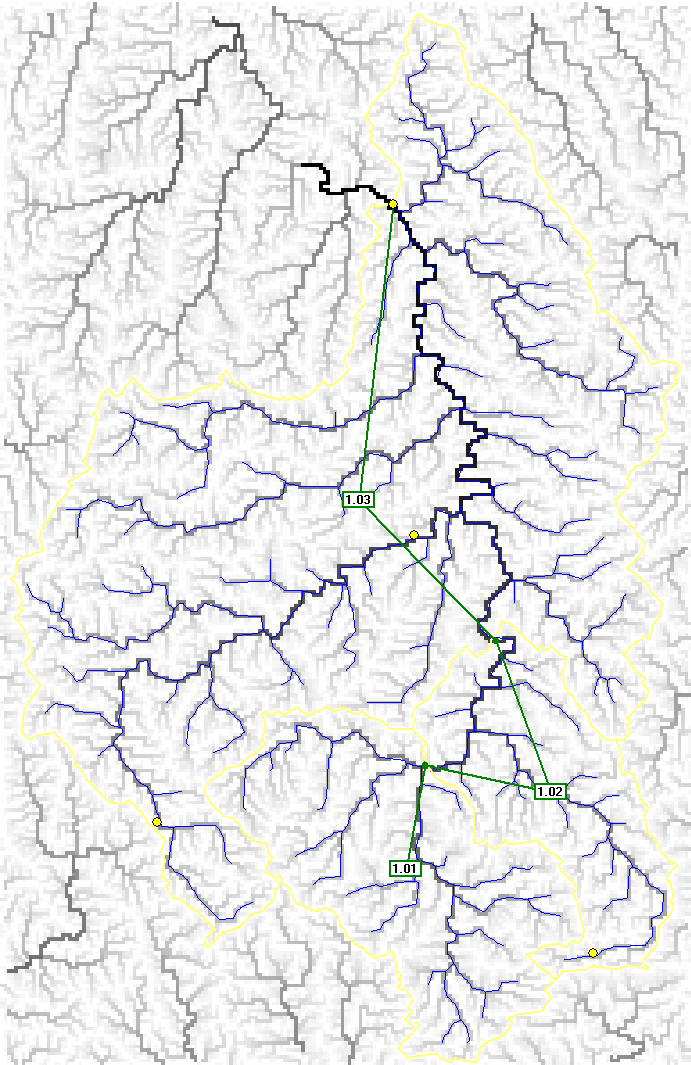
Re-open the GSSHA interface (Analysis >> GSSHA) and open the previously saved GSSHA project by selecting the 'Open Project'. Head to the 'Channel's tab and select the appropriate channel depth and width grids under the 'Channel Depth' and 'Channel Top Width' sections of the page. For the channel side slope enter a value of '2' (this informs GSSHA that the side slopes of the channel will progress 2 units horizontally for each 1 unit vertically).
The check boxes at the bottom of the page can be selected if you would like to consider backwater effects and spilling from the 1-D channel back into the 2-D domain (by default, once flow enters the 1-D channel it cannot leave the channel). However, this has found to significantly increase computation times, so it is recommended that these remain unselected.
The completed 'Channel' page should look like to following:

