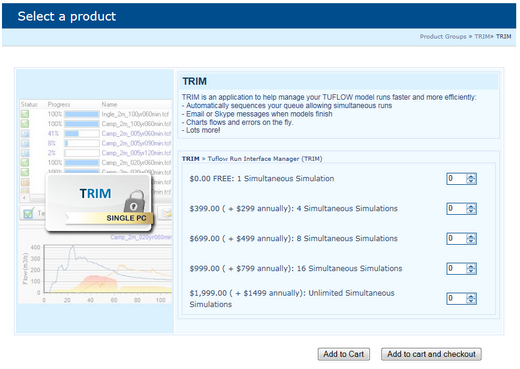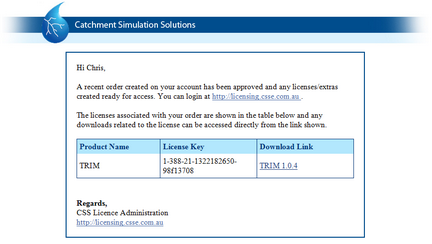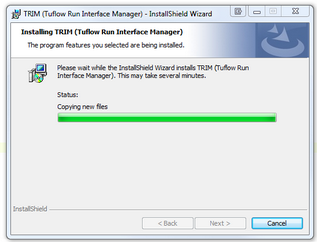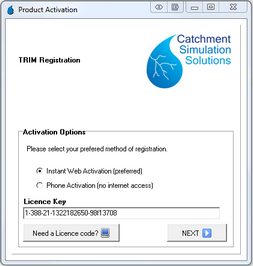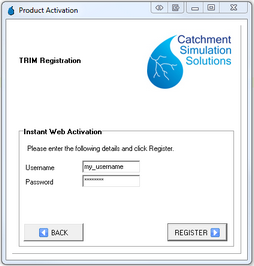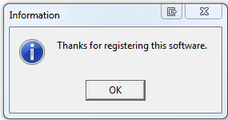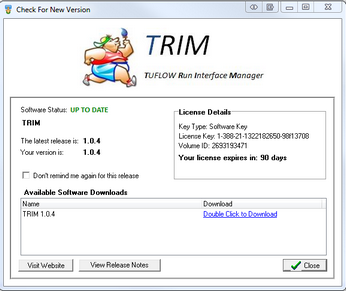Downloading the Software
TRIM can be ordered from the CSS licensing site at:
http://licensing.csse.com.au/order.php
Click on the TRIM icon and then the TRIM product you wish to download. You will need to select from the different TRIM license options depending on your requirements. After adding it to your account, you can checkout. At this point, you may need to create an account.
After ordering TRIM, you should receive an email with your license code and a download link. If you did not recieve this email, please check your Junk mail. You can also access the download and license key via the http://licensing.csse.com.au website.
Installing
Download and install the TRIM software (This step will require Administrator access).
License Activation
When you first start TRIM, you will be prompted for your license code, copy and paste it from your email. After clicking Next, you will be prompted for your user name and password.
Click Register to activate the software. You should receive the following message.
Software Updates
When a new version of TRIM is released, you will be notified automatically. Alternatively, you can manually check for a new version using the  button. The new version will indicate the latest version available and allow you to download it directly from within the software. You can also view the release notes. You will need to close TRIM before installing the update.
button. The new version will indicate the latest version available and allow you to download it directly from within the software. You can also view the release notes. You will need to close TRIM before installing the update.