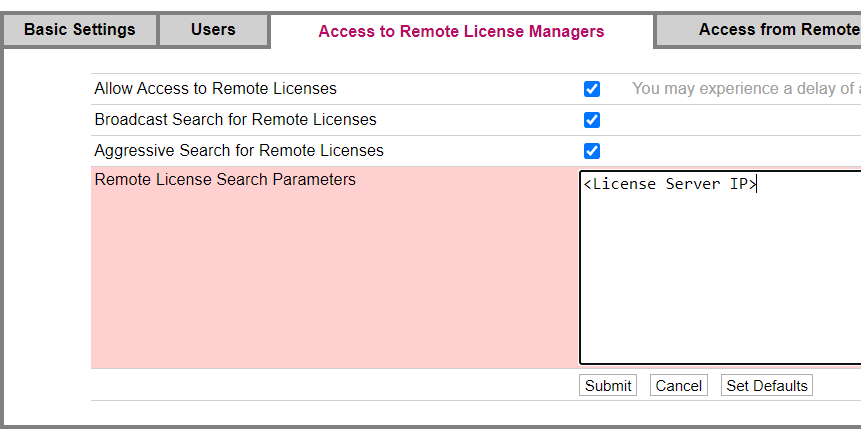CatchmentSIM uses USB dongle licensing since it allows the software to be used across multiple computers. A single user USB dongle allows CatchmentSIM to be used on any PC when the USB dongle is plugged in. For customers with 2 or more licenses, network USB dongles can be provided which allow any computer with a network connection to the PC with the dongle plugged in to use an available license.
Do I need Drivers?
For single user USB dongles, the software will most commonly work automatically without any drivers required (the older purple dongles will require drivers to be installed). However, drivers may be required for network licenses on both the license server (where the dongle will be plugged in) and the client PCs.
Where to Download Drivers?
The latest version of the dongle driver can be found on the Thales Group webpage: https://cpl.thalesgroup.com/software-monetization/sentinel-drivers. Click on the Sentinel LDK Runtime and Drivers page and then look for the Sentinel HASP/LDK Windows GUI Run-time Installer download link.
Once drivers are installed on a PC, the local website http://localhost:1947 will become available. This website can be used to examine the license configuration on the dongle, see which computers are using licenses (this can only be done from the license server PC) and so on.
Configuring clients to access a License Server
In most cases, clients PCs should be able to access network licenses immediately once drivers are installed. However, for complex network environment or accessing a license over a VPN, the following configuration steps are recommended.
On the client PC (where Storm Injector will be run):
1.Open the page: http://localhost:1947/_int_/config_to.html
2.Ensure all 3 checkboxes on this page are selected and enter the IP address or FQDN of the license server in the Remote License Search Parameters section and click Submit.